Blogs & News
- Category: Service & Support, Technical Education
- DATE: November 27, 2023
Getting Started with your ULS Laser Engraver: How to Update Your Drivers and Start Your Print
HOW TO UPDATE YOUR DRIVERS
Universal Lasers are designed to work in tandem with the PC system they are connected to. Like your average printer, your PC uses a series of drivers to deliver the files to the engraver.
Often, PC units update their software. Sometimes, your old drivers do not communicate properly with the new updates.
The Universal team is quick to adjust to these changes and provides their own updates. Here we will walk through the process on how to update these drivers:
- Check if your current ULS driver is up to date. You can do this by opening the UCP, going to the ‘Diagnostics” tab in the top right corner, and clicking the tab ‘Update UCP’. Wait for the server to connect, and you will see the current version
- If your current version is not up to date, you can click ‘Save As’ in the top right corner next to the ‘Latest Version’ tab. The new version will start to download and install.
- Once this is complete, you will need to reset the drivers by unplugging the USB in the back of the machine. Check out our video inside of the description below detailing this if you are not familiar.
Users should periodically check and update their ULS drivers using the provided steps. Staying updated ensures optimal performance of your Universal Laser equipment, and a smooth system for the years to come.
SIX STEPS TO GET STARTED WITH YOUR UNIVERSAL LASER
Universal Laser Systems machines are designed with simplicity in mind, making it easy for you to get the most out of your engraving process. With a little bit of set up and care, these machines are easy to use and reliable.
Step 1: Create a File
To start, you’ll need to create a file using software like Corel or Adobe Illustrator. These programs allow you to design a file that your ULS printer can read and use.
Step 2: Send a File
Once you’ve finished designing your file, it’s time to print it. In your software, go to File > Print or use the shortcut Ctrl + P. Select your ULS machine as the printer and click print.
Step 3: Set Material Settings
With the Universal Control Panel (UCP) open, you should now see your project. You can also access previous projects through the File tab.With your file loaded, you’ll need to tell the laser what type of material you’re trying to engrave. You can do this through the settings tab in UCP at the bottom right corner. Find the material you would like to use through the options menu, and how thick the material is.
If the material you are trying to engrave does not have a preset setting, there is always room to experiment! You can do this with the manual control on the top left, where you can tune the settings to your ideal needs.
Step 4: Focus the Laser
To get the most power out of your material, it’s important to focus the laser lens at the proper distance. Use a measuring tool or a ruler to measure from the top of the material to the bottom of the laser carriage. The carriage will tell you how far away you should be, measured in inches. For example, this is a 2.0 laser lens, and will be 2 inches between the material and the carriage.
Step 5: Verify Exhaust is On
During the engraving process, the laser will emit smoke that needs to be removed by the exhaust system of your choice. Make sure the exhaust is on before proceeding.
Step 6: Hit Play
With everything set up and working properly, it’s time to start the project. Press the play button in the top right corner of the UCP. The laser will begin engraving your file.
As an added feature, Universal Laser Systems offers the ability to calculate how long your project will take before, and after launching the project.Safety is a top priority at Universal Laser Systems. These machines are equipped with door safety locks that will immediately turn off the machine if you attempt to open them. And if you need to stop the job for any reason, you can easily pick up where you left off as long as nothing has been moved.
GET HELP WITH YOUR LASER
Sometimes, you may encounter problems with your laser engraver that require professional help. That’s where our team at H2I Group comes into play. Equipped with a wealth of knowledge and experience, our laser experts are at your disposal to address and resolve any complications that might arise with your engraving equipment. We understand the intricacies of ULS systems and are committed to ensuring your operations run smoothly. Contact us here to submit a service request.
recent blogs
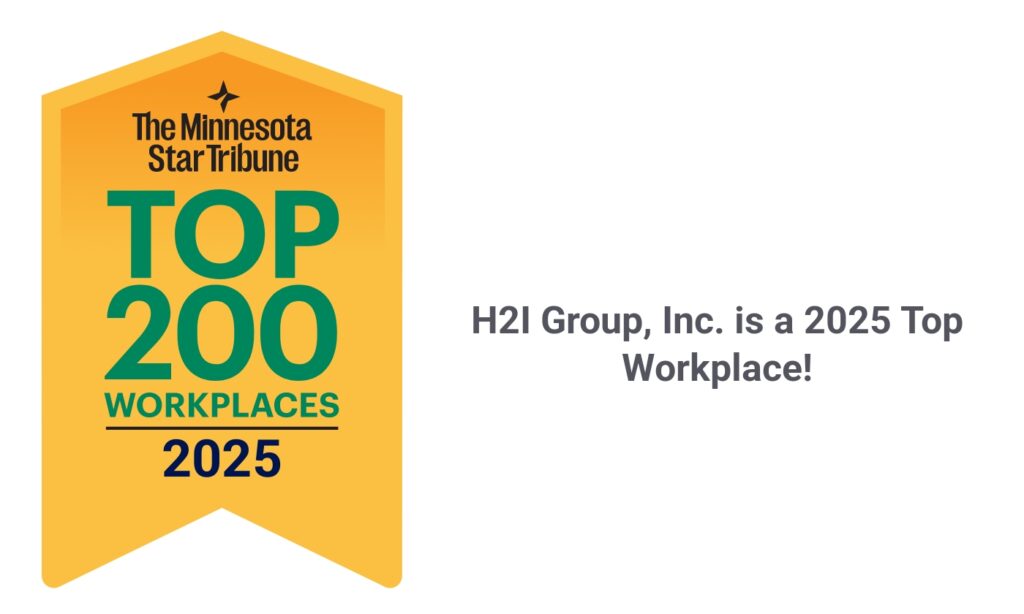

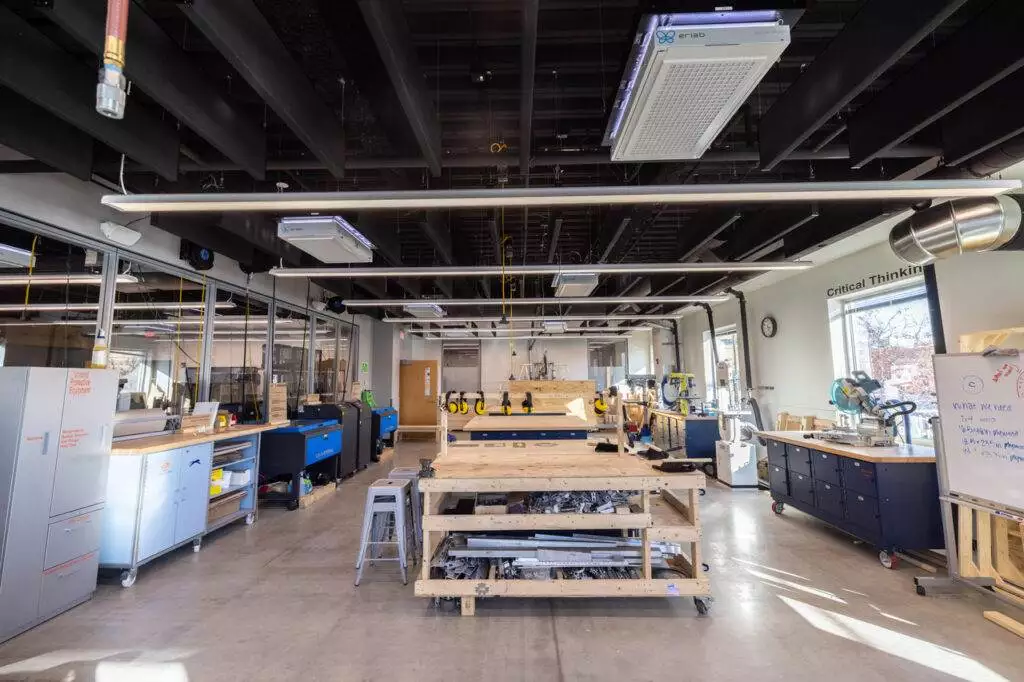
GET STARTED
LET’S TALK ABOUT YOUR PROJECT TODAY
Are you in need of expert guidance for your building project? H2I Group’s experienced professionals are here to assist you with any questions or concerns you may have. Contact us today to learn more about our services and how we can help you achieve your goals.

